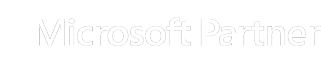Check Your Data Usage
In order to provide a recommendation for a replacement computer, we need to understand your data storage requirements. If you are replacing a computer, we do this by checking how much data is saved on your current computer and then recommend a computer with enough storage space for all your files as well as future growth.
Here are the instructions on how to check your current data usage for Windows 10 computers.
The amount of files saves on your computer is measured in Gigabytes, abbreviated to GB.
Press and hold the Windows Key and then press E on your Keyboard to open File Explorer
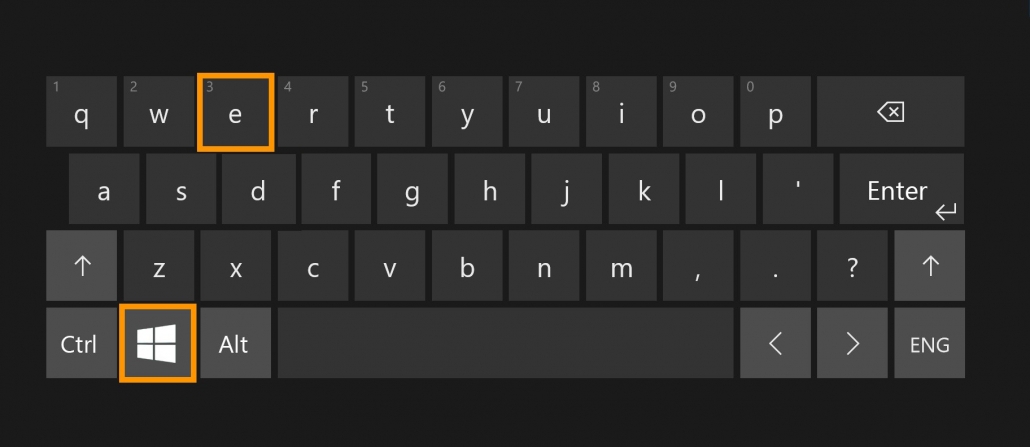
In File Explorer click “This PC” on the left menu
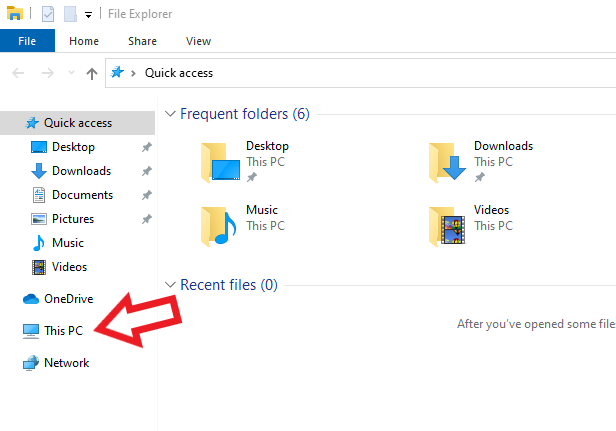
Look for C: Drive (often called Local Disk) with the gigabytes (GB) listed
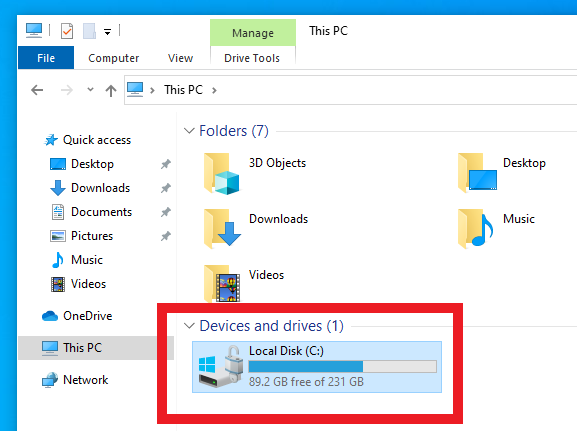
At this point, if you just take a photo of this screen and bring it to us. We can work out everything we need to know.
For more information, right click on the C: drive and click Properties
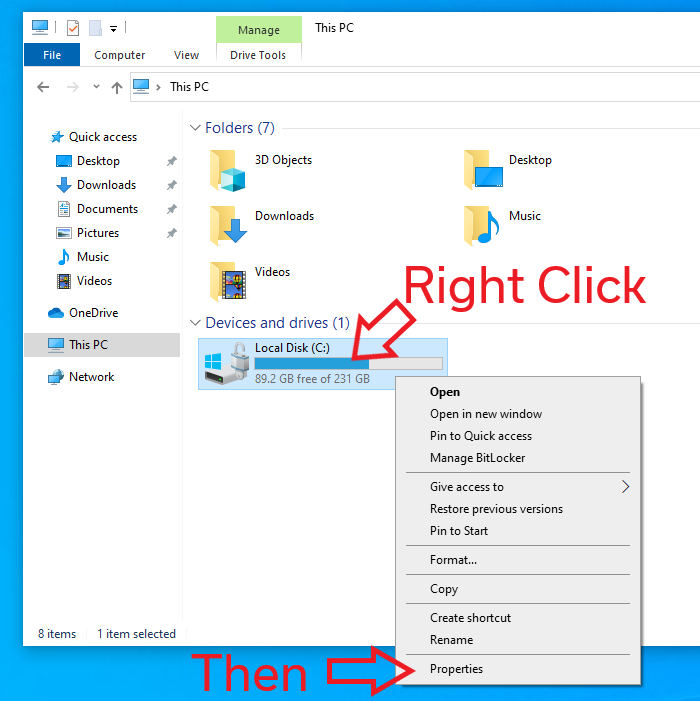
The Properties screen will display further information about the drive
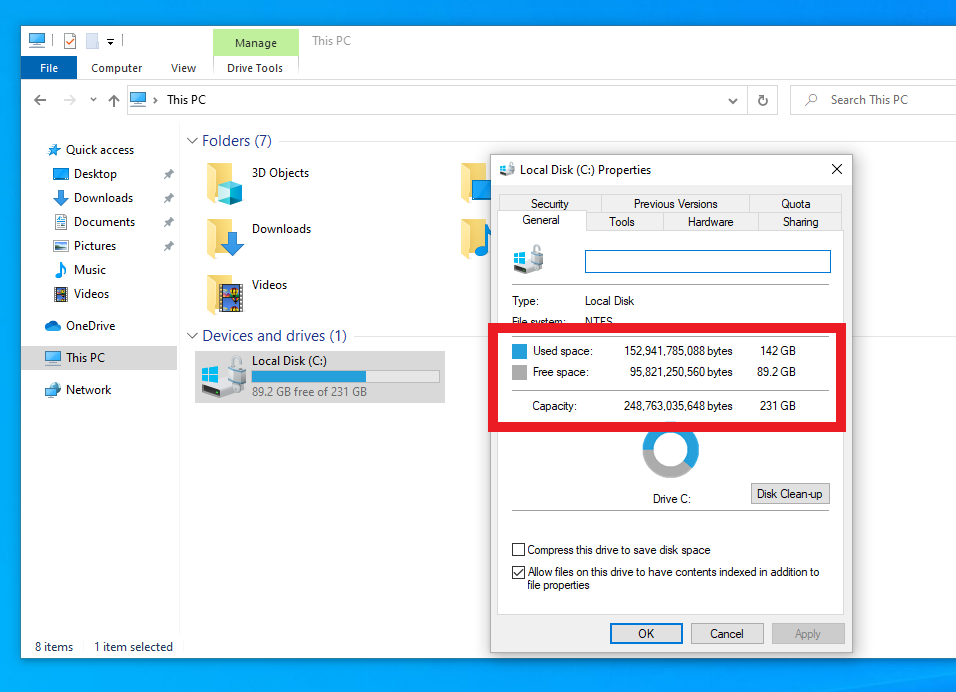
Important: There may be two drives/partitions of data

Some computers have two drives or one drive that shows as two partitions. Usually a C: Drive and a D: Drive, but they may be other letters. Add the total data used on both drives together for the total data on your computer. If you would like to take a photo the screen, we can work it out for you.